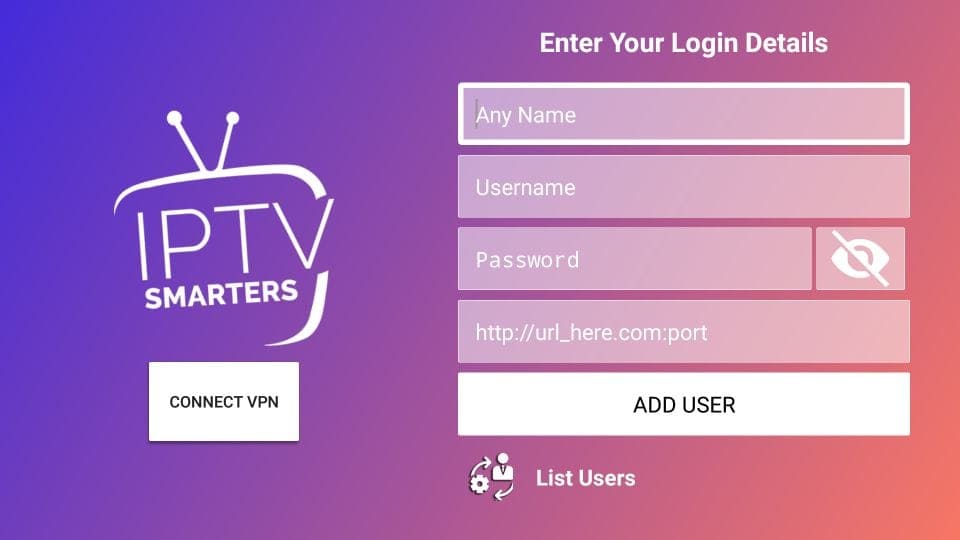IPTV Smarters Setup Guide on FireStick
Step 1: Open the Downloader App
On this screen, click the URL textbox on the right side (make sure the Home option in the left menu is selected).
Note: When you run this app for the first time, dismiss any prompts until you see the following screen.

Step 2: Enter the URL
Enter the following link: firesticktricks.com/smarter and click GO.
Note: This is a shortcut and redirects to another URL on an external server.
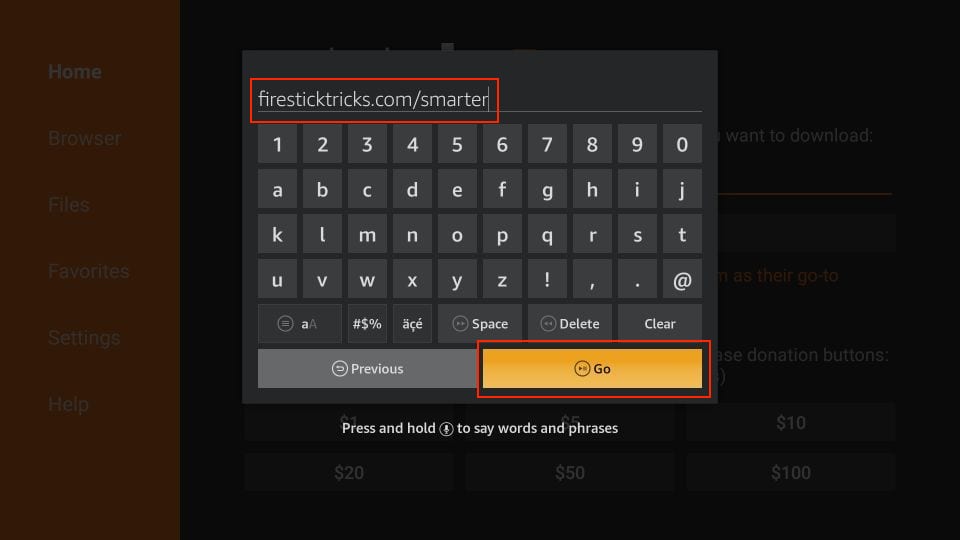
Step 3: Wait for the Download
Give it a minute or two until IPTV Smarter downloads onto your FireStick device.

Step 4: Start the Installation
When the download completes, the Downloader app will run the APK file and start the installation. Click Install.

Step 5: Wait for the Installation to Finish
Wait for the installation process to finish.

Step 6: Installation Completed
Once the installation is complete, click OPEN to start IPTV Smarters or DONE to delete the APK file and free up storage space.

Step 7: Delete the APK File
If you clicked DONE, return to the Downloader interface and click Delete.
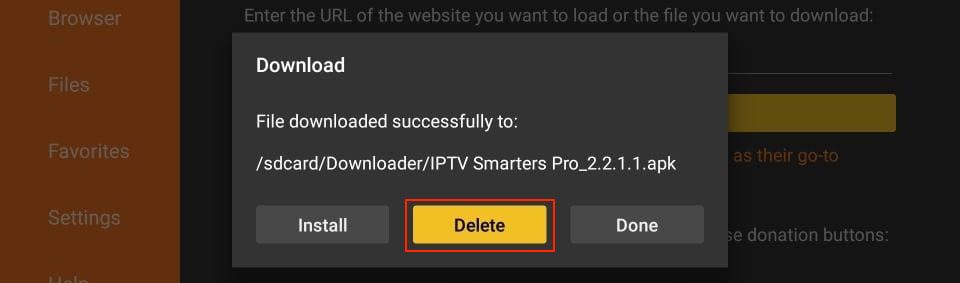
Step 8: Confirm Deletion
Click Delete again to confirm and remove the APK file.
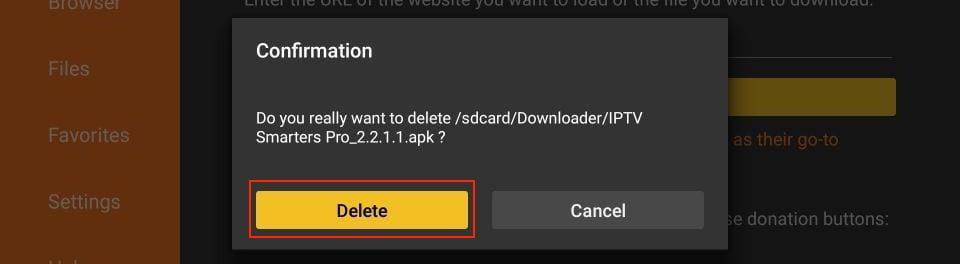
Step 9: Login with Xtream Codes API
When prompted, click Login with Xtream Codes API and enter your login details as shown below: